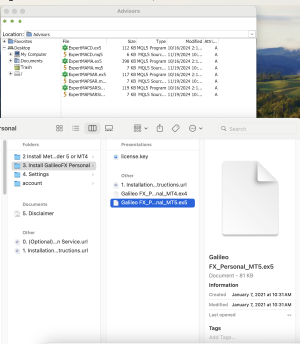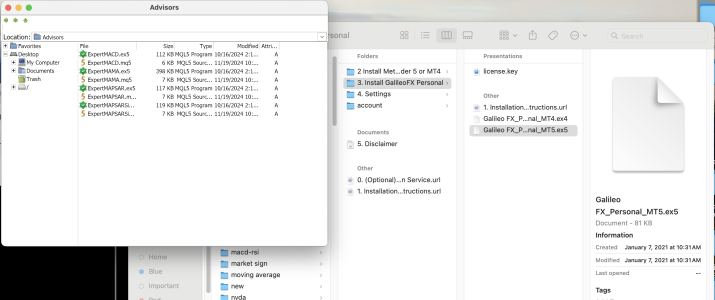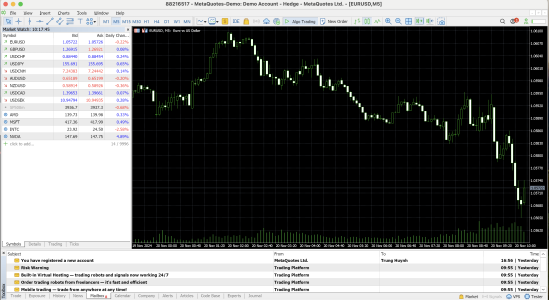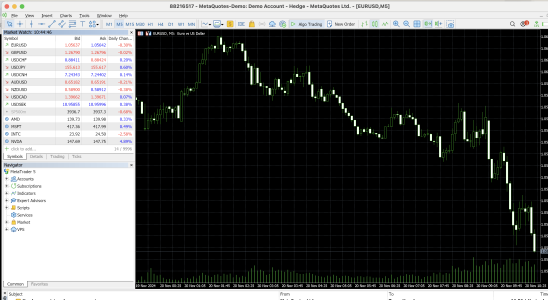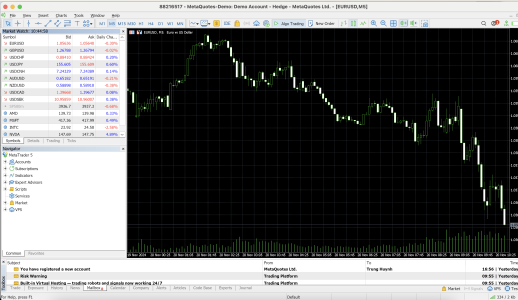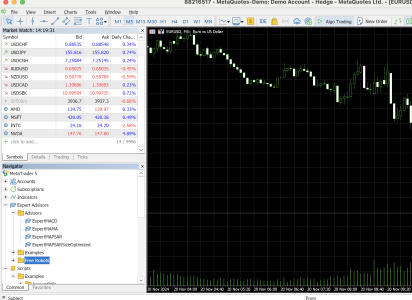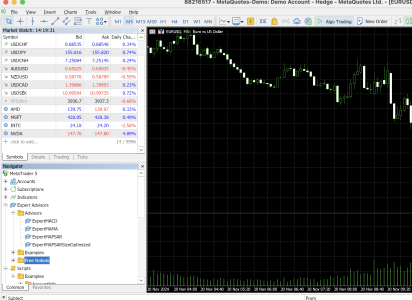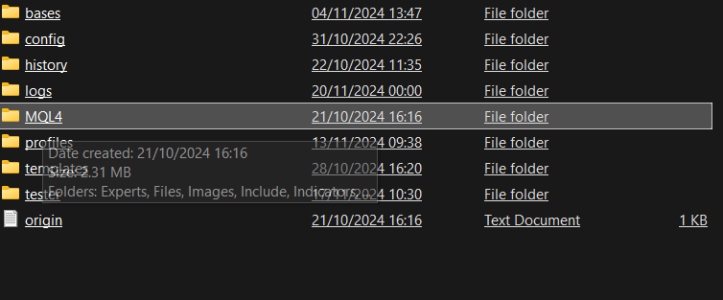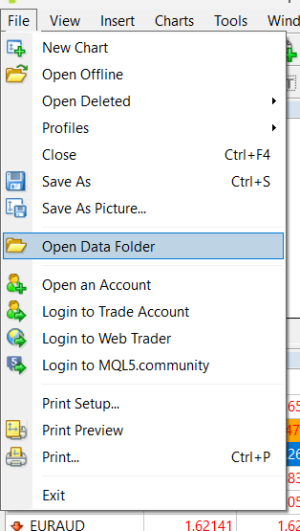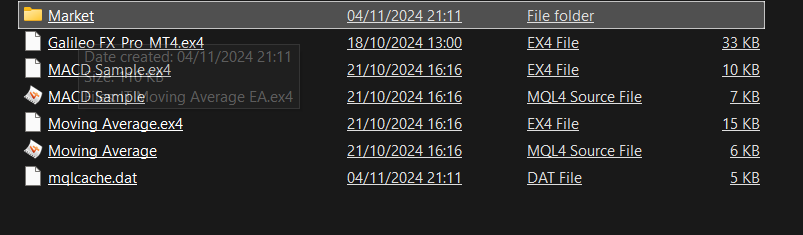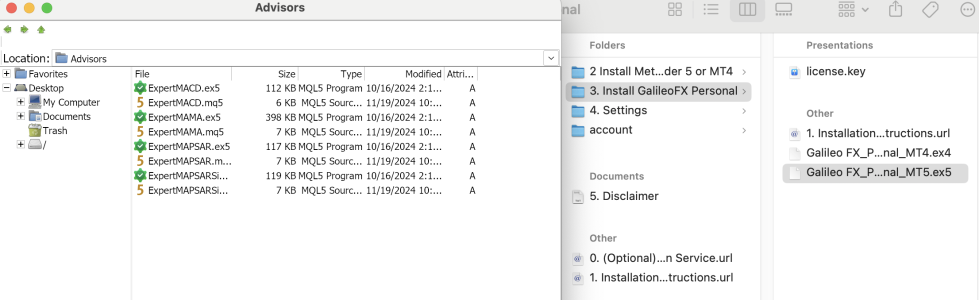You are using an out of date browser. It may not display this or other websites correctly.
You should upgrade or use an alternative browser.
You should upgrade or use an alternative browser.
Help with my account please
- Thread starter Deb
- Start date
J
Joeboy
Guest
Can you explain more about the issue you were facing? or probably send a screenshot here.
If you need assistance real time please contact our support@galileofx.com
If you need assistance real time please contact our support@galileofx.com
trading3600
New member
I need help to install Gallieo Fx onto MT5. Anyone, please help.
J
Joeboy
Guest
If you need assistance real time please contact our support@galileofx.com
trading3600
New member
I email to your support team at support@galileofx.com a day ago, but they just provided the link, not much with step-by-step instruction how to install the Galileo onto the MT5. Can you provide step-by-step instruction?
The problem is that I follow the instruction from the video, but I can't copy and paste the Galileo FX_Personal_MT5.exe5 onto the "Advisor." Please see the attachment. Can you help, please? Thanks.
The problem is that I follow the instruction from the video, but I can't copy and paste the Galileo FX_Personal_MT5.exe5 onto the "Advisor." Please see the attachment. Can you help, please? Thanks.
Attachments
trading3600
New member
J
Joeboy
Guest
The issue you are encountering is likely related to the specific file structure or permissions in your MetaTrader platform. Here's a step-by-step guide to help you resolve the issue:
Steps to Properly Install Galileo FX:
- Verify MetaTrader Directory:
- Open your MetaTrader platform.
- Navigate to File > Open Data Folder.
- Ensure that you are in the correct directory for your MetaTrader installation.
- Check the Advisor Folder:
- In the opened directory, go to MQL5 > Experts.
- This is the folder where you need to place the Galileo FX_Personal_MT5.ex5 file.
- Ensure the File is Correct:
- Double-check that the file you are trying to copy is the correct .ex5 file for MetaTrader 5.
- If you are using MetaTrader 4, you will need the .ex4 version instead.
- Check Permissions:
- Right-click on the Experts folder.
- Select Properties and ensure the folder is not marked as "Read-Only".
- If it is, uncheck the box and click "Apply".
- Enable Expert Advisors in MetaTrader:
- Go back to your MetaTrader platform.
- Navigate to Tools > Options > Expert Advisors.
- Ensure the box for "Allow automated trading" is checked.
- Refresh or Restart MetaTrader:
- If the file is successfully placed in the Experts folder, return to MetaTrader.
- In the Navigator window (accessible via Ctrl+N), right-click and select Refresh.
- If the Galileo FX Expert Advisor does not appear, restart MetaTrader.
- Troubleshooting Common Issues:
- If you encounter errors during the file copy, ensure that MetaTrader is closed while placing the file in the Experts folder.
- Ensure that you are using a compatible version of MetaTrader (MT5 for .ex5 files or MT4 for .ex4 files).
- Verify Installation:
- After restarting MetaTrader, look in the Navigator panel under Expert Advisors.
- Drag and drop Galileo FX onto your trading chart to confirm it is working.
Additional Support:
If the issue persists after following these steps:- Attach screenshots of the error or issue for further analysis.
- Consider reaching out to Galileo FX support at support@galileofx.com for personalized assistance.
- You can also request a remote installation session if needed.
trading3600
New member
I still run into the same problem that I can't drag and drop the Galileo_Personal_MT5.ex5 onto the Advisors even after I turned off the MT5 platform, which is working properly.
Attachments
J
Joeboy
Guest
can you try these in Metatrader 5, from the toolbar above click view and select Navigator, then send me a screenshot
trading3600
New member
trading3600
New member
J
Joeboy
Guest
click the + sign on experts advisor, and see if there's Galileo FX
trading3600
New member
trading3600
New member
trading3600
New member
Can you at least provide step-by-step instruction instead of giving me the video?
trading3600
New member
trading3600
New member
Hi. Can anyone there help me to solve this problem?
Similar threads
- Replies
- 0
- Views
- 278
- Replies
- 0
- Views
- 488